Scribe
Section 8: Settings — Replacements
This tab allows you to create rules for automatic, on-the-fly word replacements. This is one of Scribe’s most powerful features for boosting productivity, inserting punctuation, and formatting text.
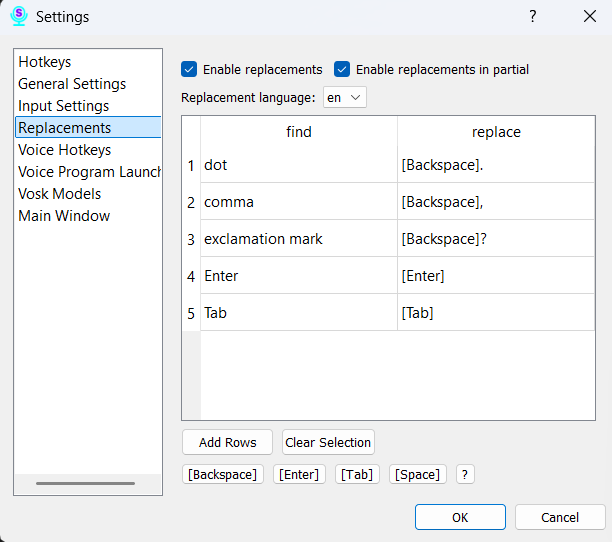
Settings (from top to bottom):
-
Enable Replacements: This is the master switch for the entire feature. If this box is unchecked, none of your rules for the selected language will work.
-
Replace in Partial Results: Enabling this checkbox will cause Scribe to apply your replacement rules even to intermediate, “draft” speech recognition results.
-
Select Language for Replacements: In this dropdown list, you choose the language for which the rules in the table below will apply. Important: Replacement rules are tied to a specific language. If you use multiple language models, you can create a unique set of replacements for each one.
Managing Rules in the Table
The table contains your rules for the selected language. Each rule consists of two columns:
- What to replace: The word or phrase you will speak.
- What to replace with: The text or symbol that will be inserted instead of the spoken phrase.
Control Buttons:
- Add: Click this button to add a new empty row to the table to create a rule.
- Delete: Select one or more rules in the table and click this button to remove them.
Inserting Special Characters
At the bottom of the window, there are buttons for inserting control characters. To use them:
- Click on a cell in the “What to replace with” column.
- Click one of the buttons: Backspace, Enter, Tab, or Space.
- The program will automatically add a special code in square brackets to the cell, for example:
[Enter].
Be sure to click the “Save” button at the bottom of the window for all your changes to take effect.