Scribe
Section 9: Settings — Voice Hotkeys
This tab allows you to create voice commands to emulate pressing almost any keyboard shortcut. You can say a phrase, and the program will press, for example, Ctrl+C or Alt+F4 for you.
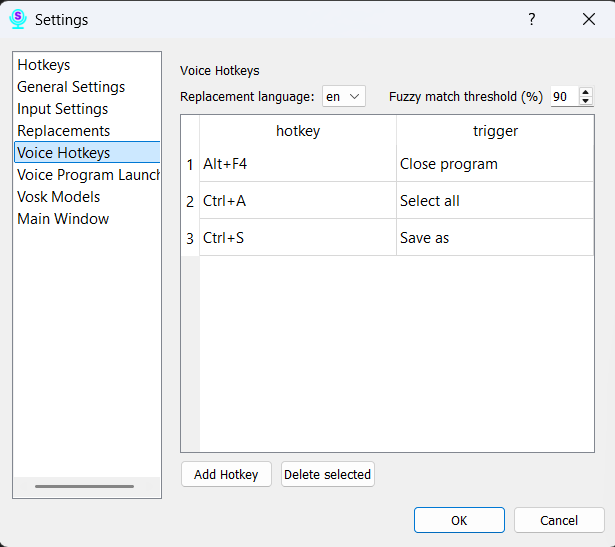
Selecting the Language for Commands
At the top of the page, there is a dropdown list to select the language. Important: Voice commands are tied to a specific recognition language. If you use multiple language models, you can create a unique set of commands for each one. Make sure you have selected the correct language before adding or editing rules.
Managing Rules
The page contains a table with your rules. Each rule consists of:
- What to say: The phrase you will speak to activate the command.
- Hotkey: The keyboard shortcut that will be executed.
- Fuzzy Match: This slider (from 80 to 100) determines how closely your spoken phrase must match the “What to say” field.
- 100: Requires an exact match.
- 80-90: Recommended values. The command will trigger even if you misspeak slightly.
How to Add and Configure a Command
- Click the “Add” button to create a new row in the table.
- Enter the trigger phrase in the “What to say” column.
- Click the button in the “Hotkey” column. A dialog box will open where you need to press the key combination you want to save.
- Adjust the “Fuzzy Match” slider.
- To delete, select one or more rows and click the “Delete” button.
Be sure to click the “Save” button at the bottom of the window for all your changes to take effect.