Scribe
Section 12: Settings — Main Window
On this tab, you can fully customize the appearance and behavior of the main program window.
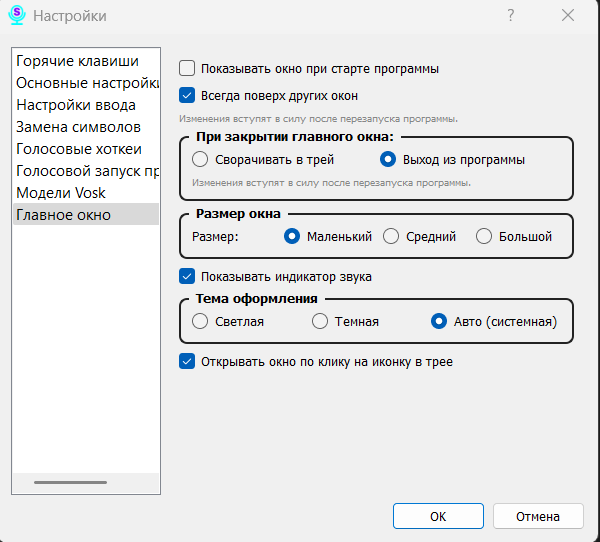
Parameters (from top to bottom):
-
Show window on program start: If this option is enabled, the main window will appear on the screen every time Scribe launches. If disabled, the program will start minimized to the system tray.
-
Always on top of other windows: Enable this option to keep the Scribe main window always visible above all other applications.
- When closing the main window: This block determines what happens when you click the “X” in the corner of the window:
- Minimize to tray: The program will be hidden but will continue to run in the background. This is the default behavior.
- Exit the program: The application will be completely closed.
-
Window Size: Allows you to choose one of three preset sizes for the main window: “Small,” “Medium,” or “Large.”
-
Show sound indicator: Enables or disables the visualization of the sound wave (microphone volume level) in the main window.
- Theme: Choose the visual style of the program:
- Light: A classic light theme.
- Dark: A dark theme for comfortable work in low-light conditions.
- Auto (System): The theme will automatically adapt to your operating system’s settings.
- Open window on tray icon click: If this box is checked, a left-click on the Scribe icon in the system tray will open (show) the main window.